Check out the brand new functions we’ve added to each package upgrade in VolunteerLocal in 2018. These updates are made year-round, of course – if you’d like to be kept in-the-loop on new feature launches, join our “Features, Please!” newsletter.
For Everyone
Live Chat
We’ve integrated a live chat option under the “Support” tab inside all VolunteerLocal accounts. The live chat is available from 9a-5p CST Mon-Fri.If you miss us, leave a message (inside the live chat) and we’ll get back to you right away.
Event Logos
Add your logo to the event under Events->Your Events->Event Detail. These logos will also populate on the Public Landing Page (yourorganization.volunteerlocal.com).
Offline Preview
You can now preview your event without going online by using the [Offline Preview] link listed under your event’s URL (on the Your Events page).
Overlapping Shifts
You can allow volunteers to register for overlapping shifts, if you’d like (go to Events->Your Events->Event Detail).
Submit Button
You can change the wording on the Submit button at the bottom of your event page (go to Events->Your Events->Event Detail).
Uneditable Preview
When restricting admin users’ permissions, admins with limited access cannot click on any links that they have not been granted access to (i.e., the Jobs or Shifts link will be grayed out if they can’t Manage Events).
Confirmation Emails
If group registration is activated, additional volunteers can receive their own confirmation messages. These messages will include profile links, alongside job and shift summaries!
Linked Volunteers
Volunteers sharing an email address will be given their own profiles that are “linked,” and any messages sent will be sent to all volunteers to the same inbox but with their own names, registration info, shift summary, etc.
Grow Plan Features
Import Jobs/Shifts
Yes, you read that correctly. You can now import jobs, shifts, locations, and even shift descriptions into an event. We will provide a dedicated migration specialist to help you import this data into VolunteerLocal upon request and at no charge.
Check-In/Out Tool
Editing those time-stamps has never been easier. You can now include AM or PM designation, too!
Create Applications
Have you ever wished you could create an event without jobs or shifts? Now you can. Go to Events->Create a New Application to build registration forms without the scheduling component at the top. Volunteers will flow into a hidden “job” called [Auto] Online Applicants inside the Report. From here, you can manually assign volunteers into special positions after reviewing their profile data and special qualifications.
Rolodex
You can now sort volunteers by last name inside the Report for any Application you’ve created. The Rolodex appears at the top of the Report when you expand the “job” called [Auto] Online Applicants.
Volunteer Profile Pictures
Volunteers can now upload profile pictures at the time of registration. These pictures populate inside each volunteer profile, and in thumbnail preview in your Report, under Volunteers->Report.
Conquer Plan Features
Leader/Captain Access
You can now restrict registration questions from Leader/Captain access. This data can be made visible but uneditable, visible and editable, or invisible (completely hidden). Go to Events->Your Events->Volunteer Information and you’ll see this new feature in-action underneath every question on the form. It’s called “Leader/Captain Access.”
Field Settings
Click on “Field Settings” at the top of the Report page (under Volunteers->Report) to determine which data points should be displayed underneath each volunteers’ name without requiring you to open each volunteer profile. Common fields to display include phone number, volunteer rating and birthdate.
T-Shirt Summary
You can now see a t-shirt summary by job with just one click. Inside the Report (under Volunteers->Report), click on the three-dots icon next to each job name. The summary will “unzip” underneath the job.
Responsive Questioning
Create questions that only appear when/if a certain job is selected. For example, you can require the volunteer to upload his/her medical certification, but only if that volunteer selected a shift within the job “Medical Tent” at the top of your sign-up page. This setting can be activated under Your Events->Volunteer Information.
Volunteer Name Badges
Customize unique templates for volunteer name badges inside VolunteerLocal. We’ll spin out your volunteer sign-ups into a PDF with die-cut lines for the printer. You can try it today under Volunteers->Export. Check the box that says, “Create printable name badges.”
Want to schedule a demo of anything you see here, or request a feature we should build in 2019? Contact us today at hello@volunteerlocal.com.
Read More



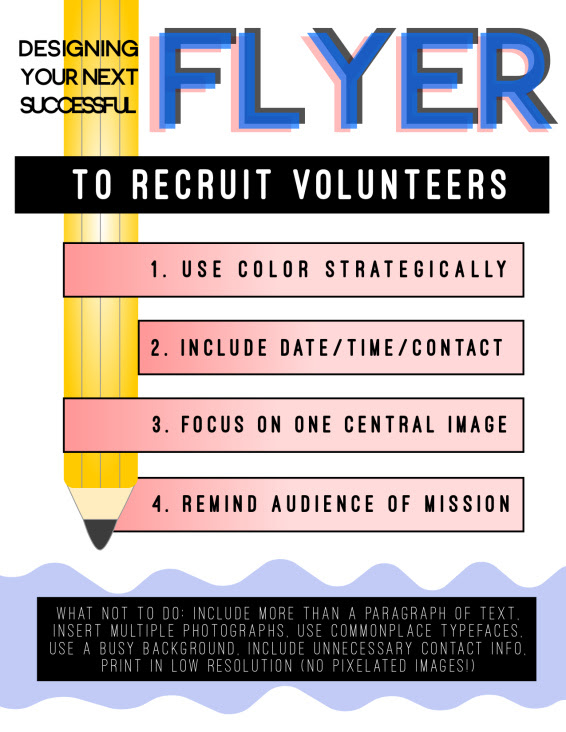

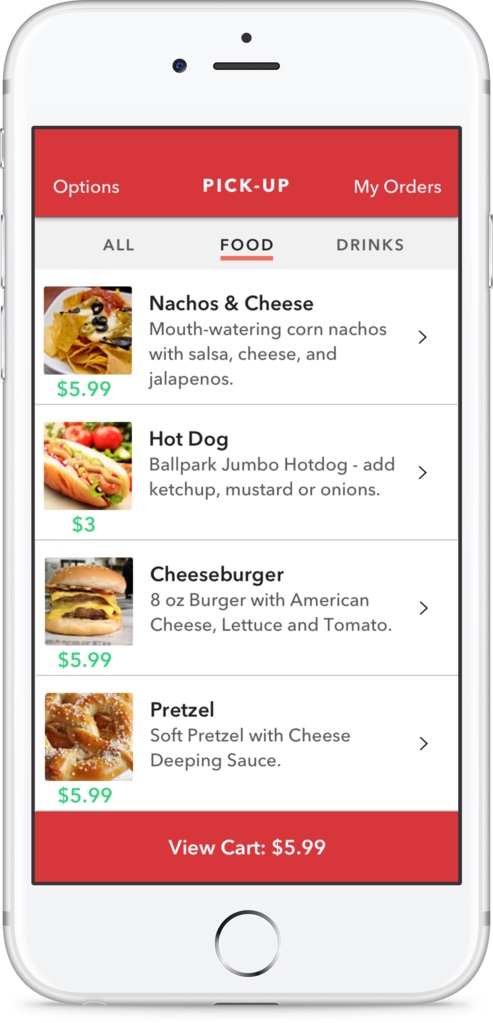
 Founded in 1982, USA Triathlon sanctions more than 4,300 races and connects with nearly 500,000 members each year, making it the largest multisport organization in the world. The organization serves as the National Governing Body for triathlon, as well as duathlon, aquathlon, aquabike, winter triathlon, off-road triathlon and paratriathlon in the United States.
Founded in 1982, USA Triathlon sanctions more than 4,300 races and connects with nearly 500,000 members each year, making it the largest multisport organization in the world. The organization serves as the National Governing Body for triathlon, as well as duathlon, aquathlon, aquabike, winter triathlon, off-road triathlon and paratriathlon in the United States.

